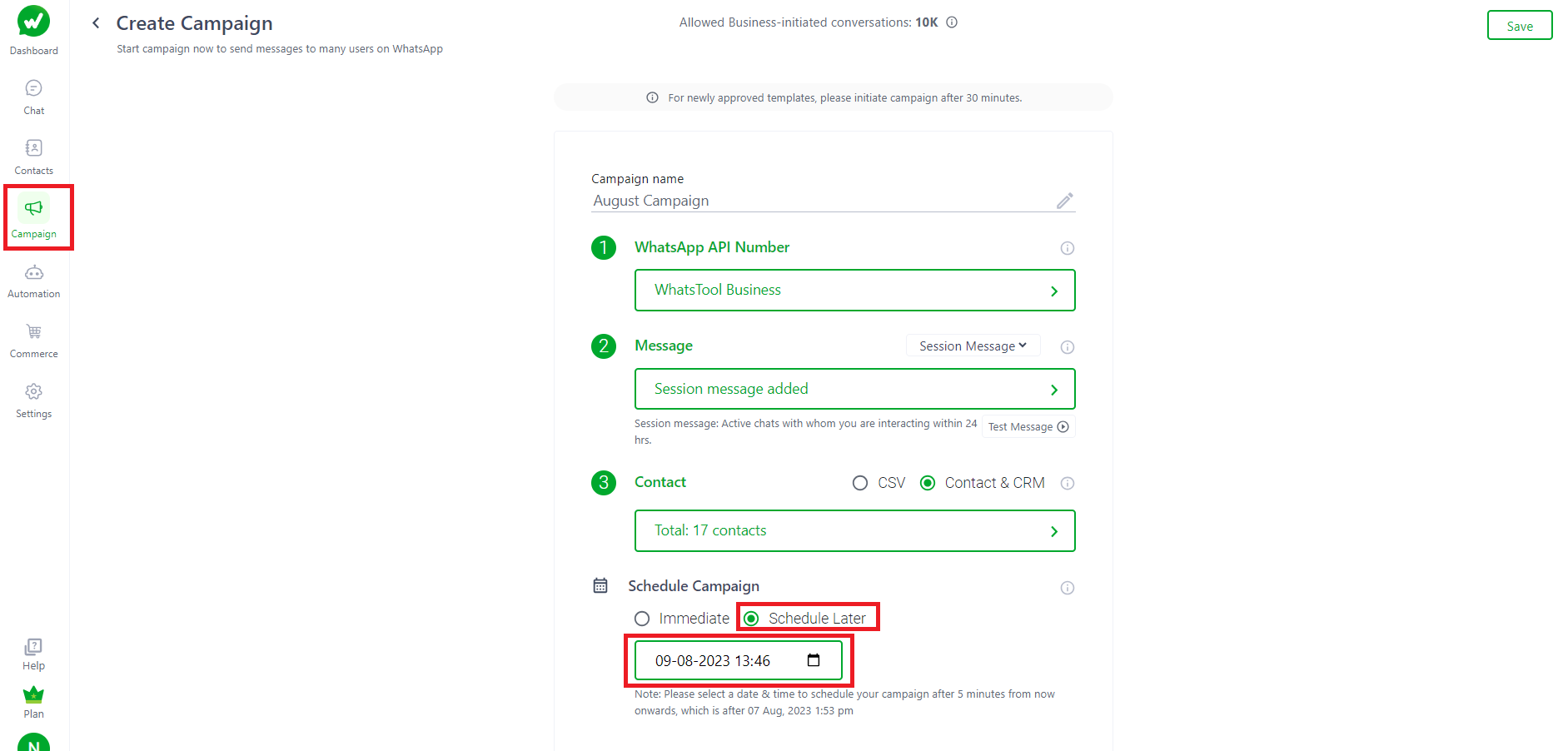1. How to create a Campaign?
Steps to be followed:
Step 1: Go to Campaign.
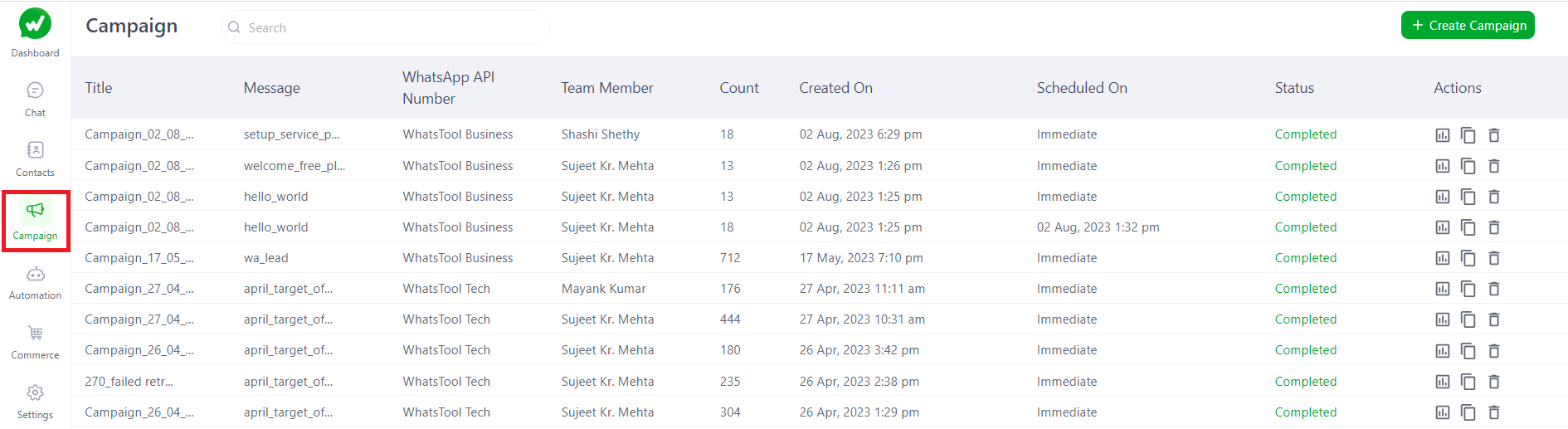
Step 2: Click on "Create Campaign" button.
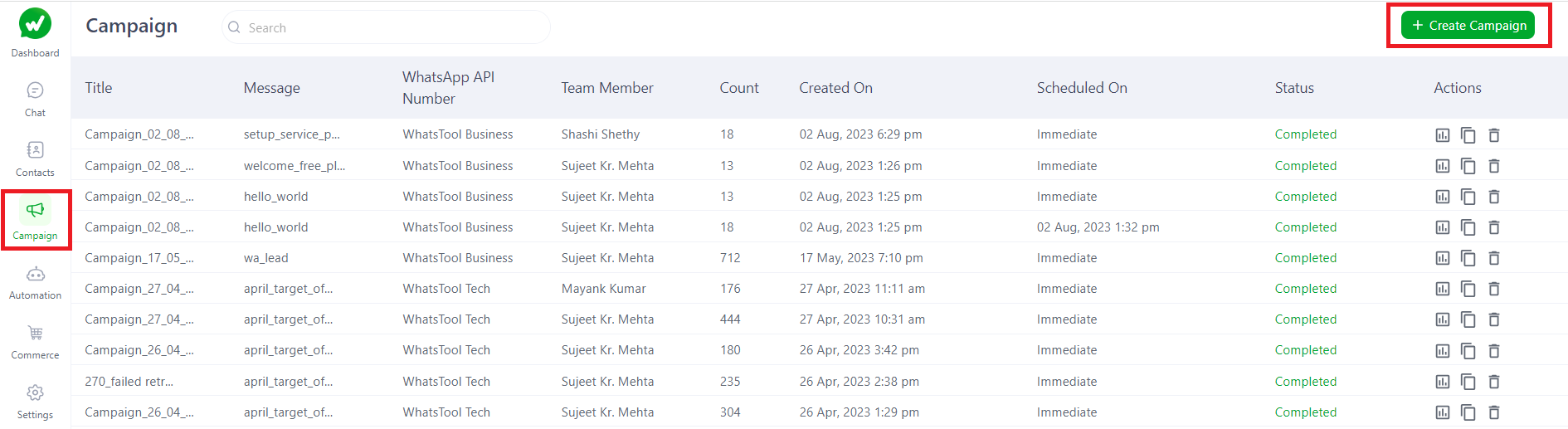
Step 3: Enter the Campaign Name.
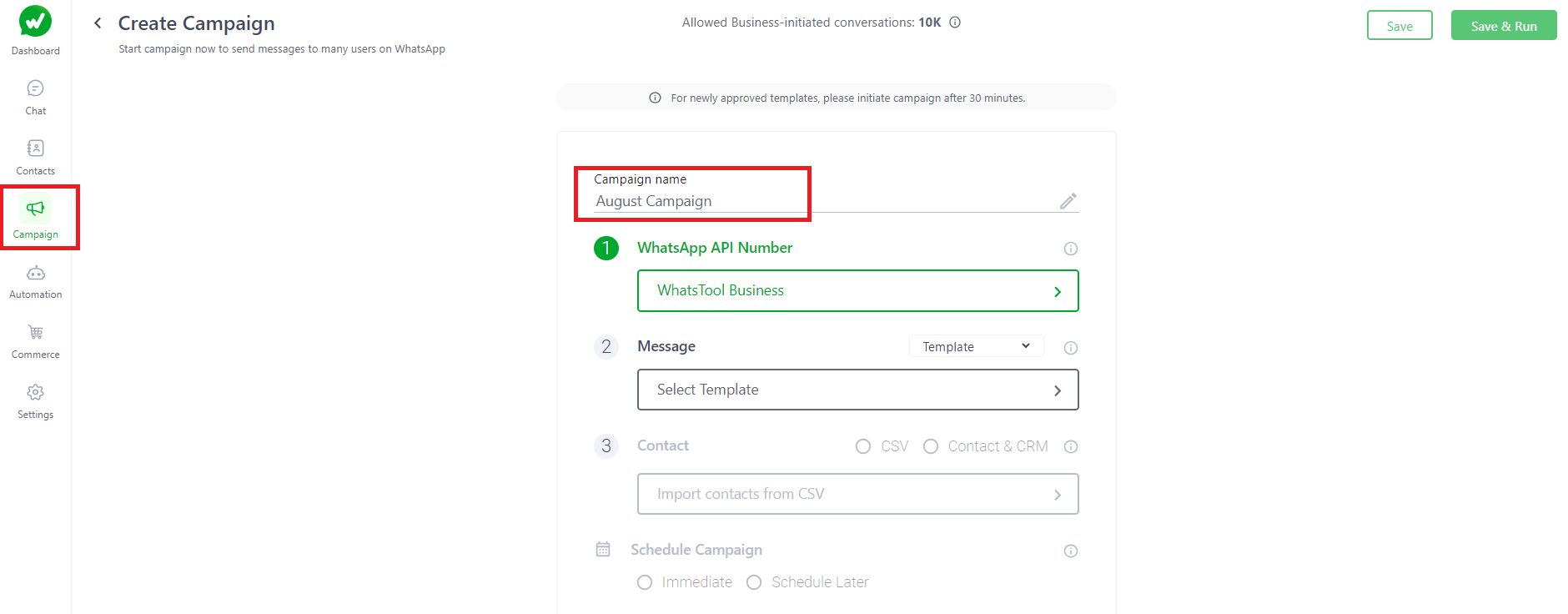
Step 4: Select the WhatsApp Business API number .
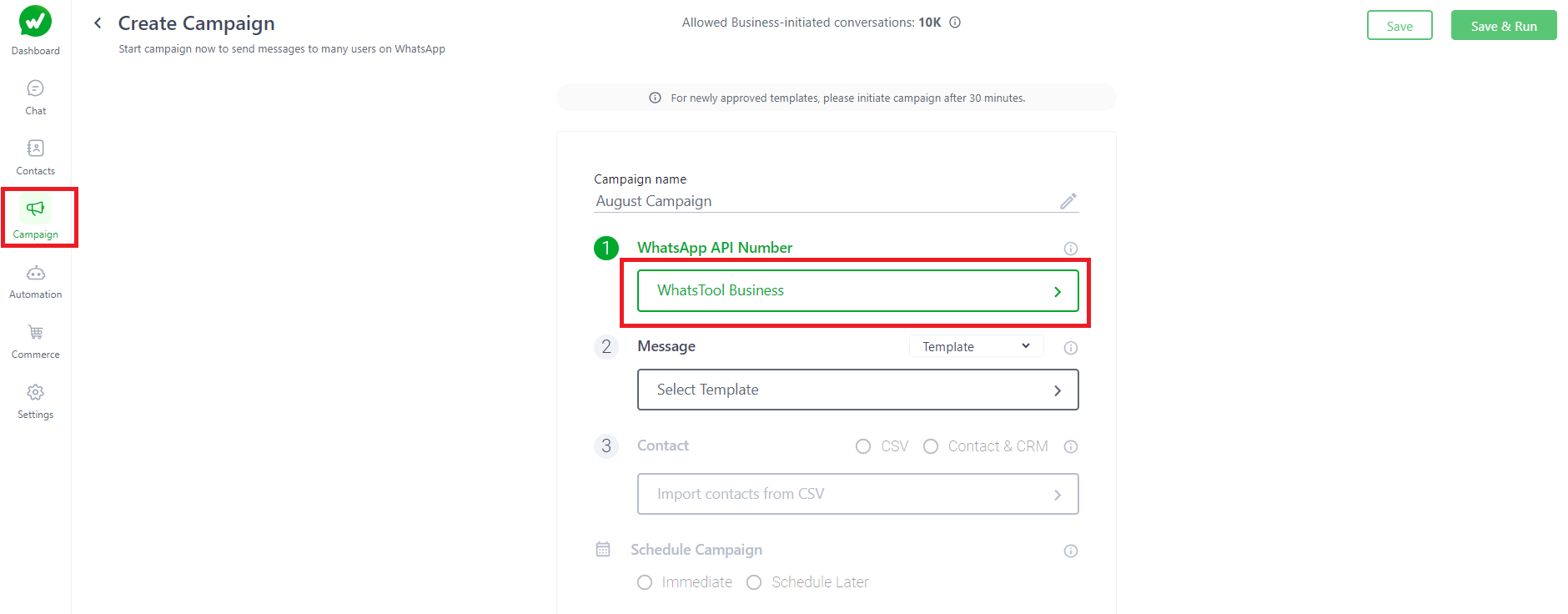
Step 5:There are two ways to choose a message.
- Message Template
- Session Message
Step 5.1: Select the "Template"
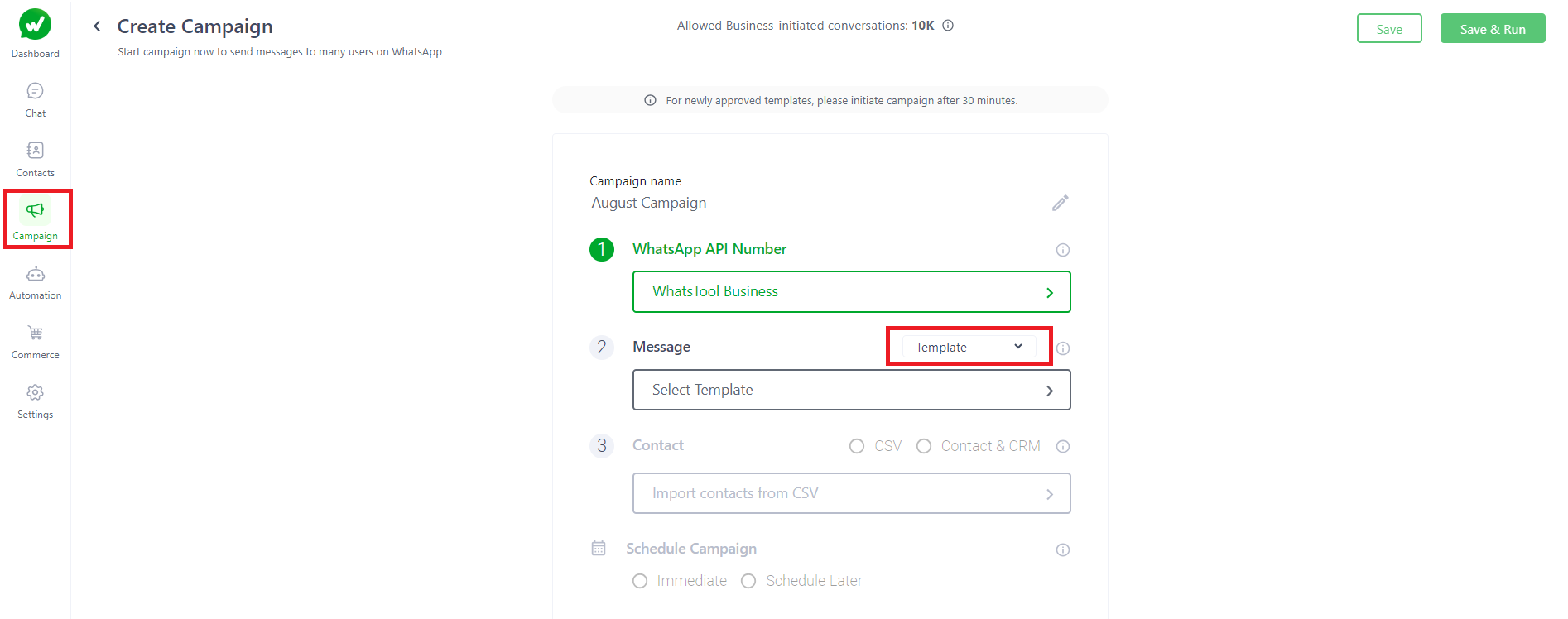
Step 5.2: Click on "Select Template".
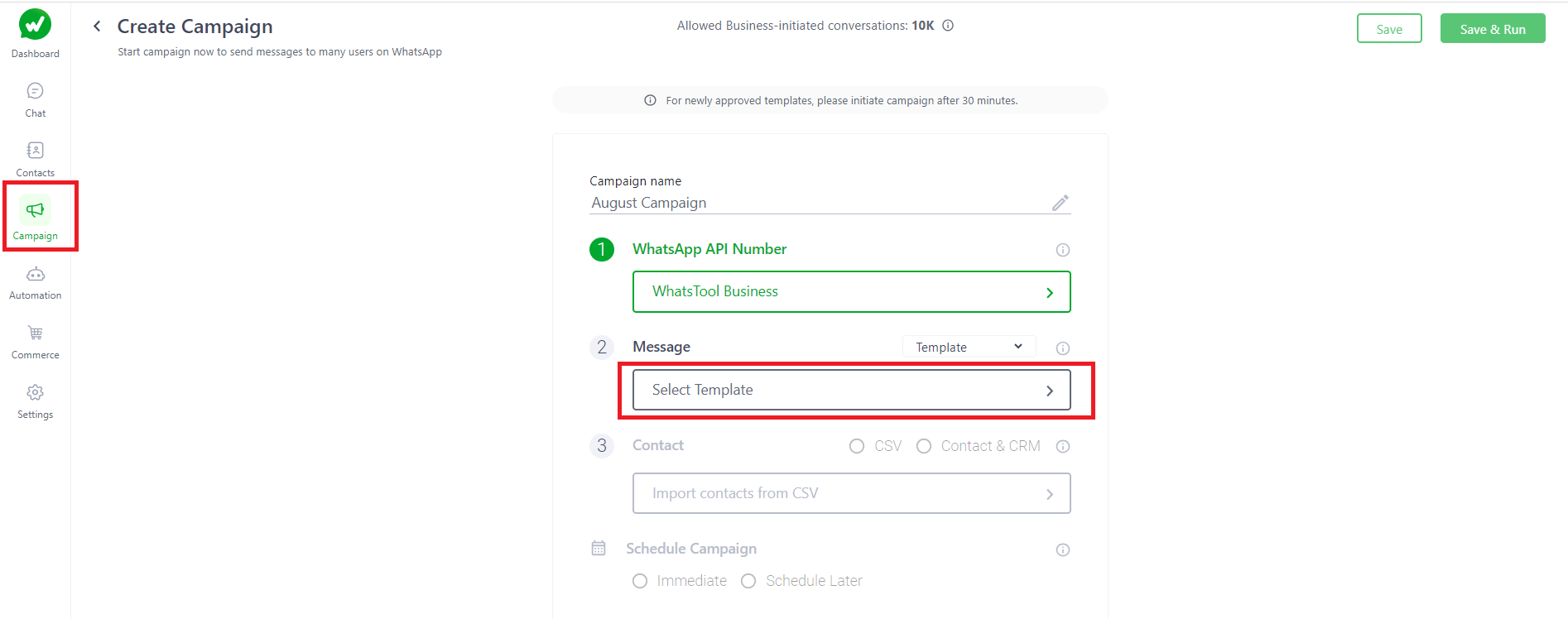
Step 5.3: Select the "Message Template" from the list and click on "Next".
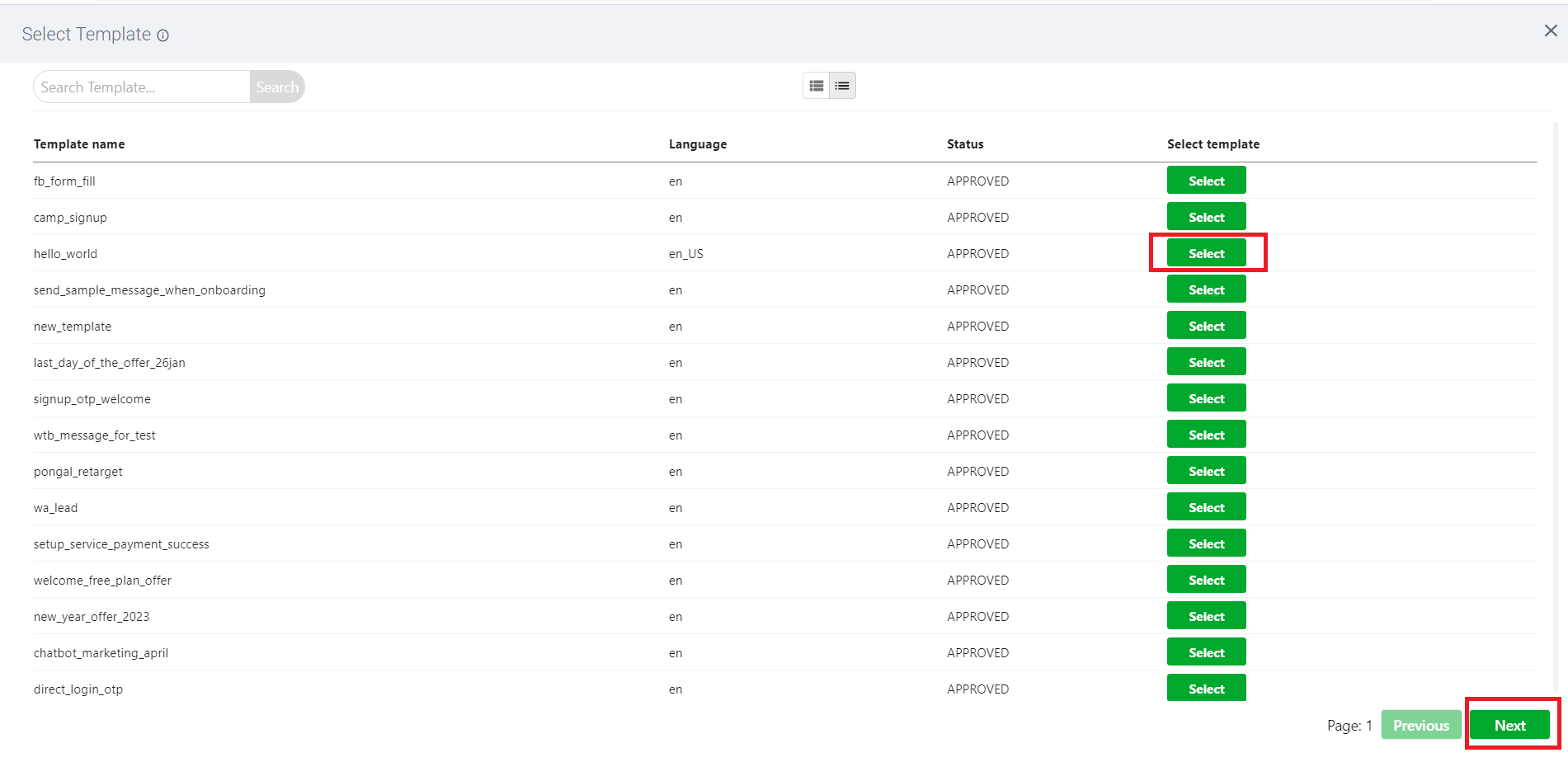
Step 5.4: After selecting the template, click on select template on "TopRight" to complete the step.

OR
- Selecting Session message
Step 5.1: Select the "Session Message".
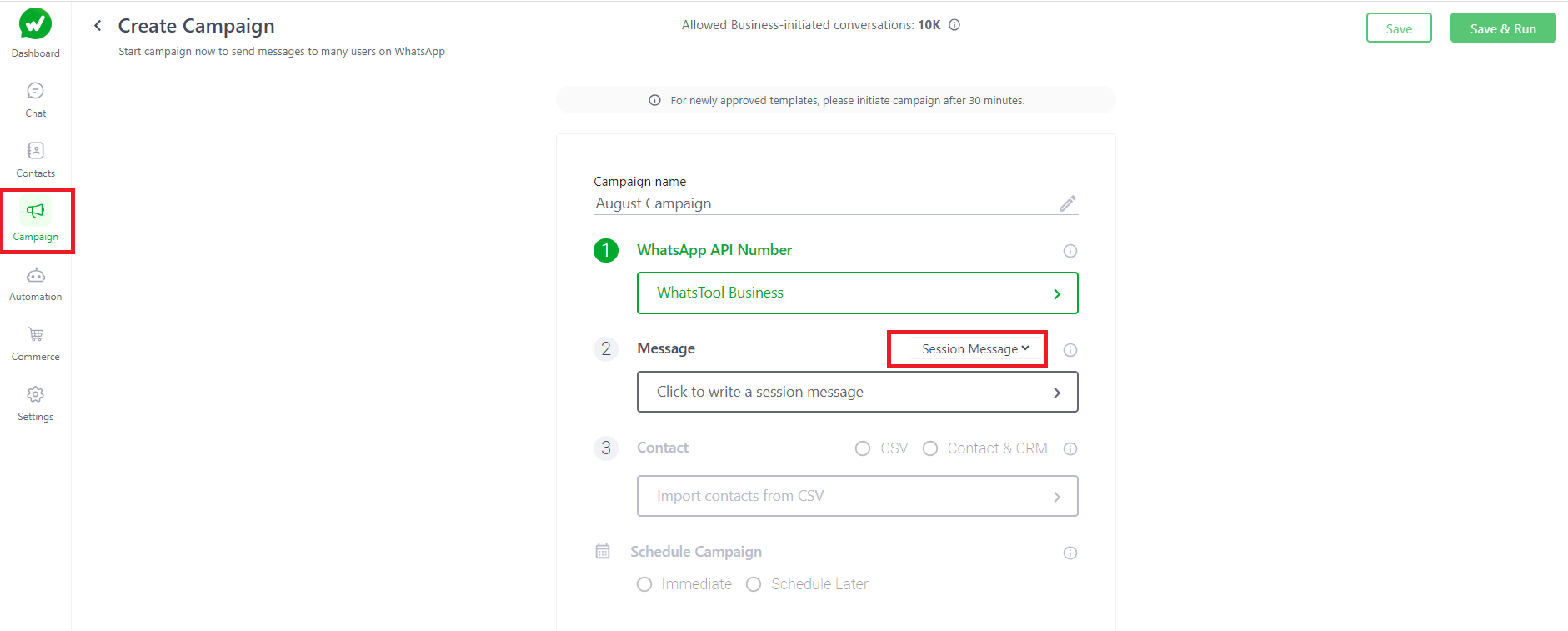
Step 5.2: Click on "Click to write a session message".
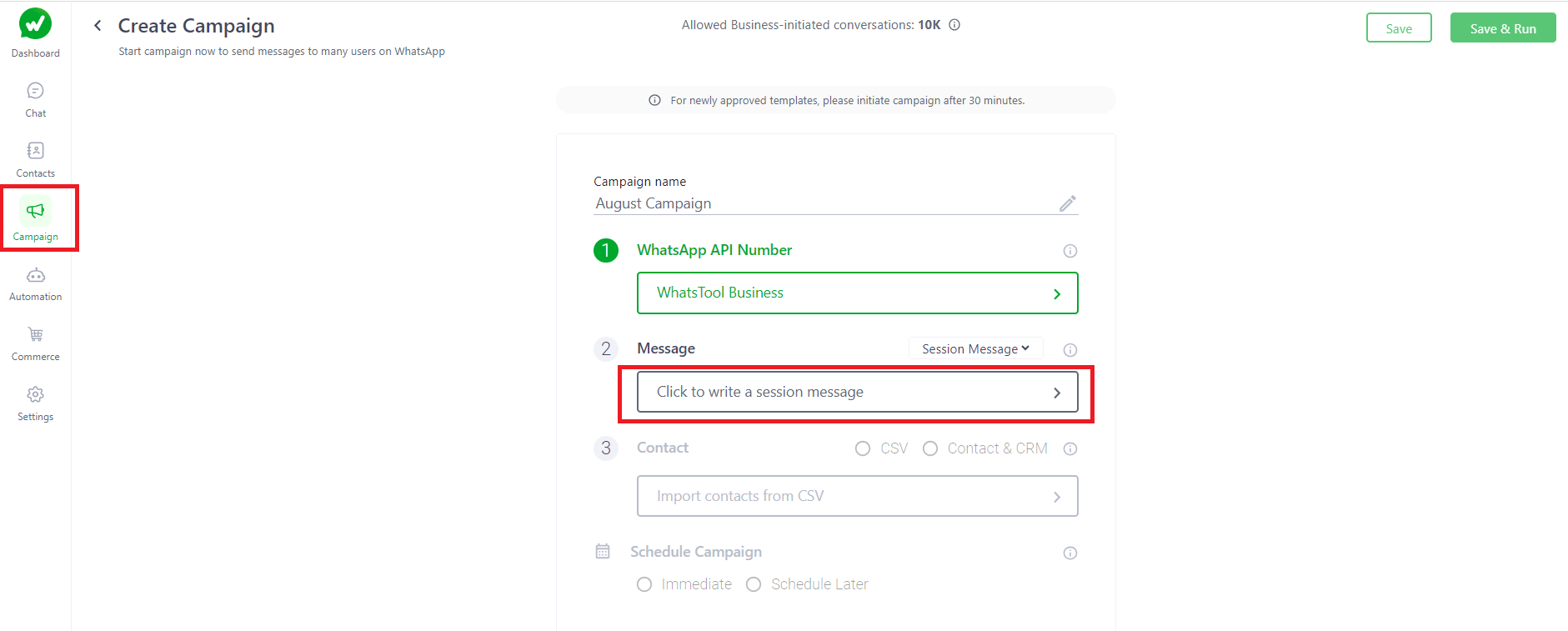
Step 5.3: Write a session message and click on "Continue".
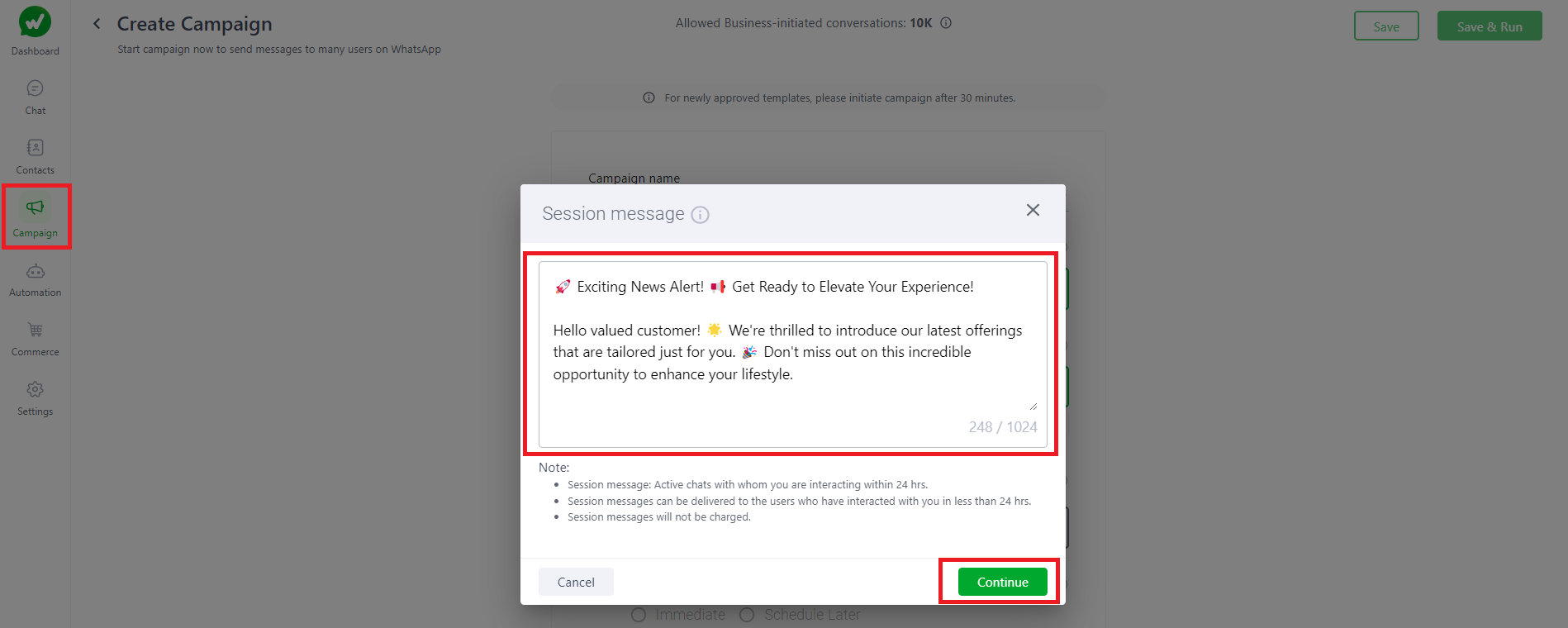
Step 6: There are two ways to import the contants.
- Importing contacts through "CSV"
- Contacts and CRM
Step 6.1: Selecting the contact by CSV.
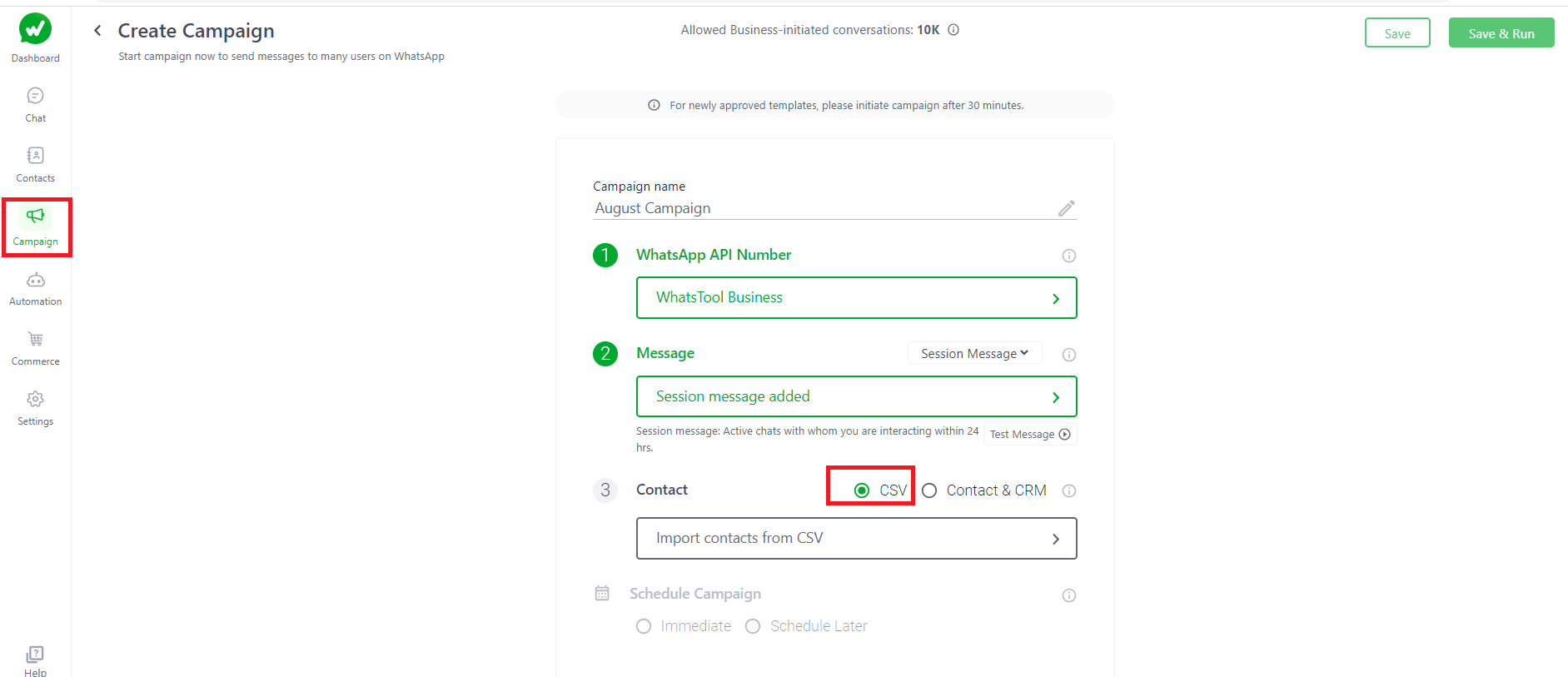
Step 6.2: Click on "Import contacts from CSV".
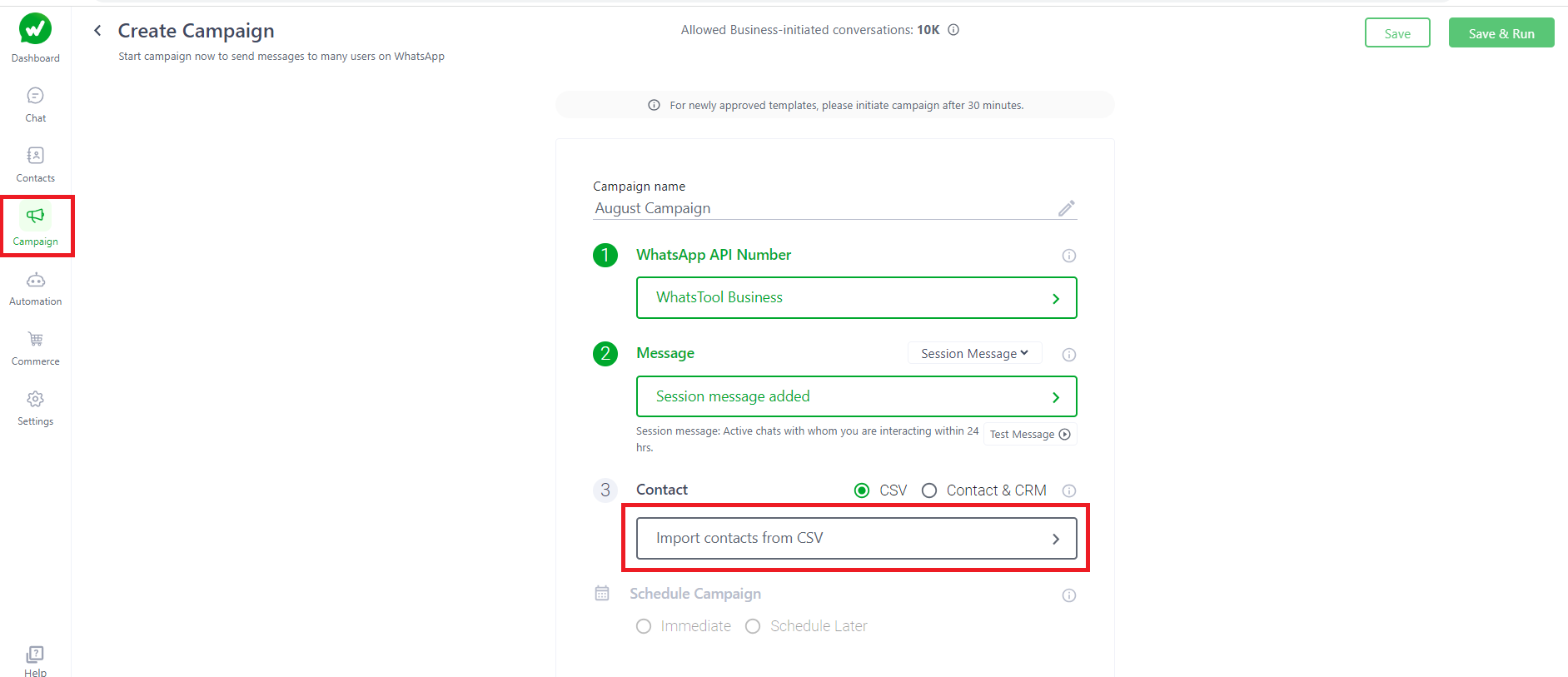
Step 6.3: After selecting the file click on "Import contacts" to complete the step.
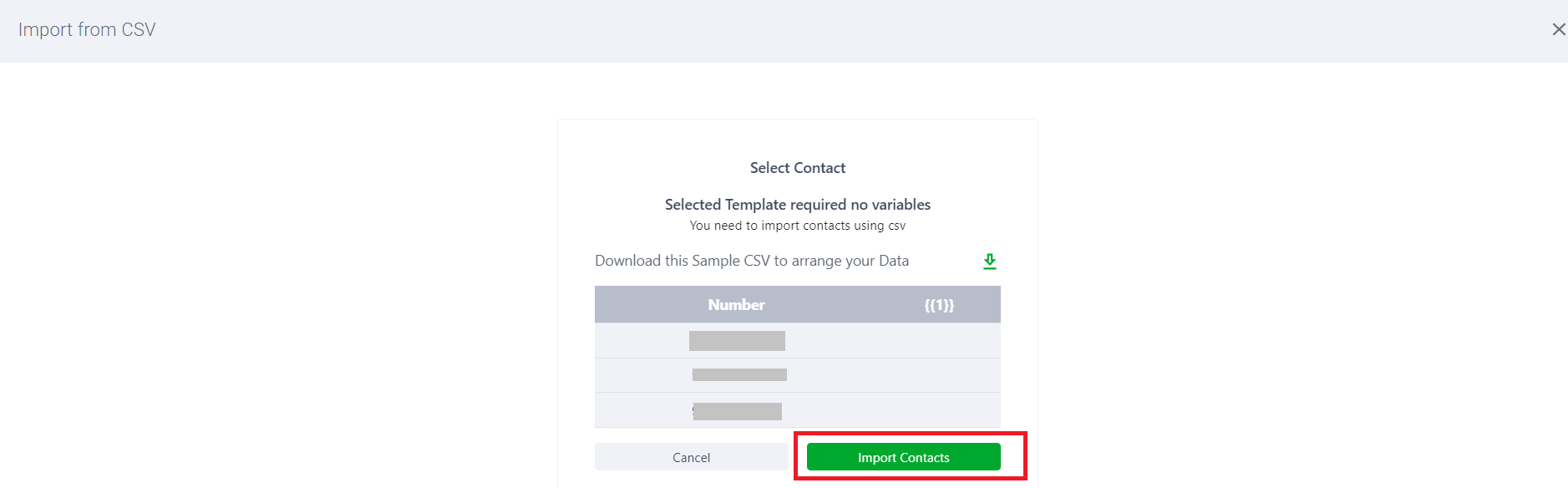
OR
- Selecting contacts from "Contacts & CRM"
Step 6.1: Selecting the contacts by "Contact and CRM".
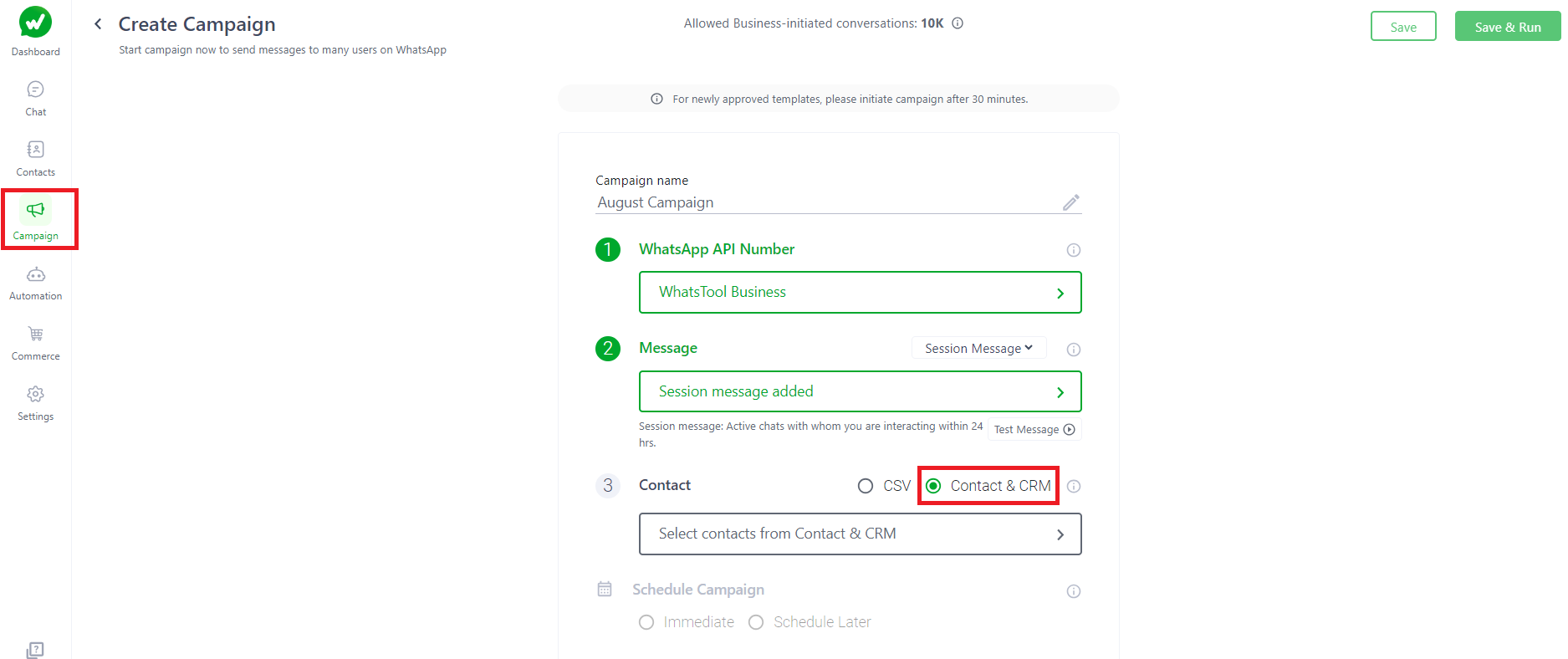
Step 6.2: Click on "Select contacts from Contact & CRM", apply the required filters by using custom fields and labels and click on "Next".
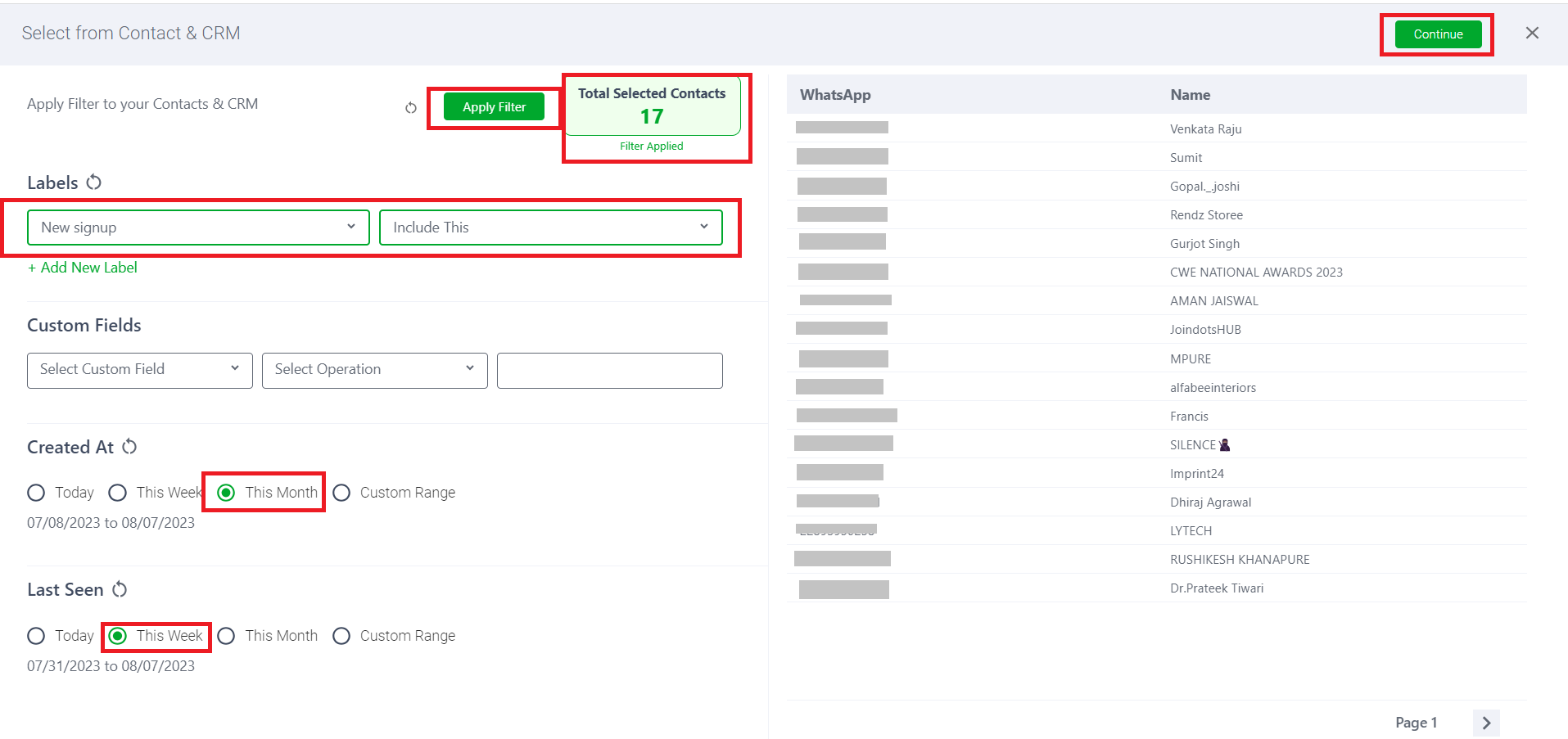
Step 7: There are two ways to Schedule Campaign.
- Immediate mode
- Schedule later
Step 7.1: Scheduling Campaign through "Immediate" mode.
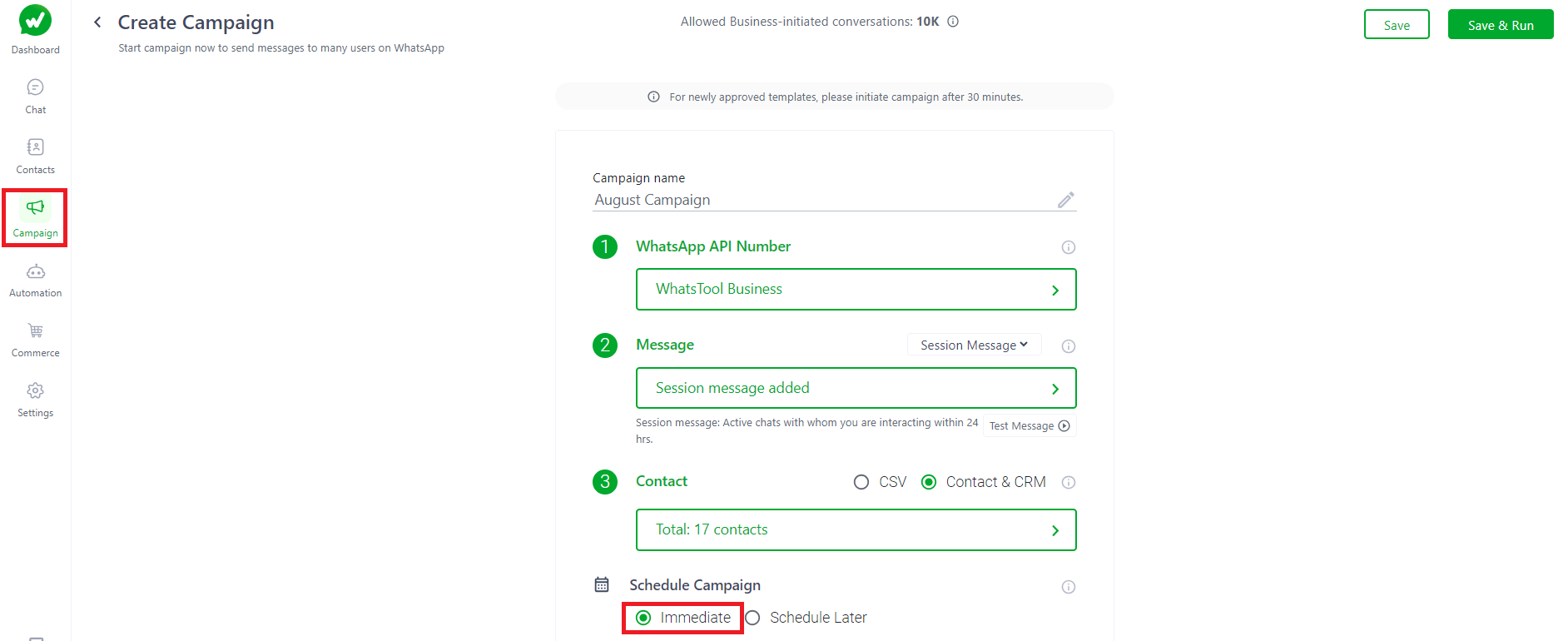
Campaigns which are selected as immediate mode will be send immediately to selected contacts
OR
Step 7.1: Scheduling Campaign through "Schedule later" mode.
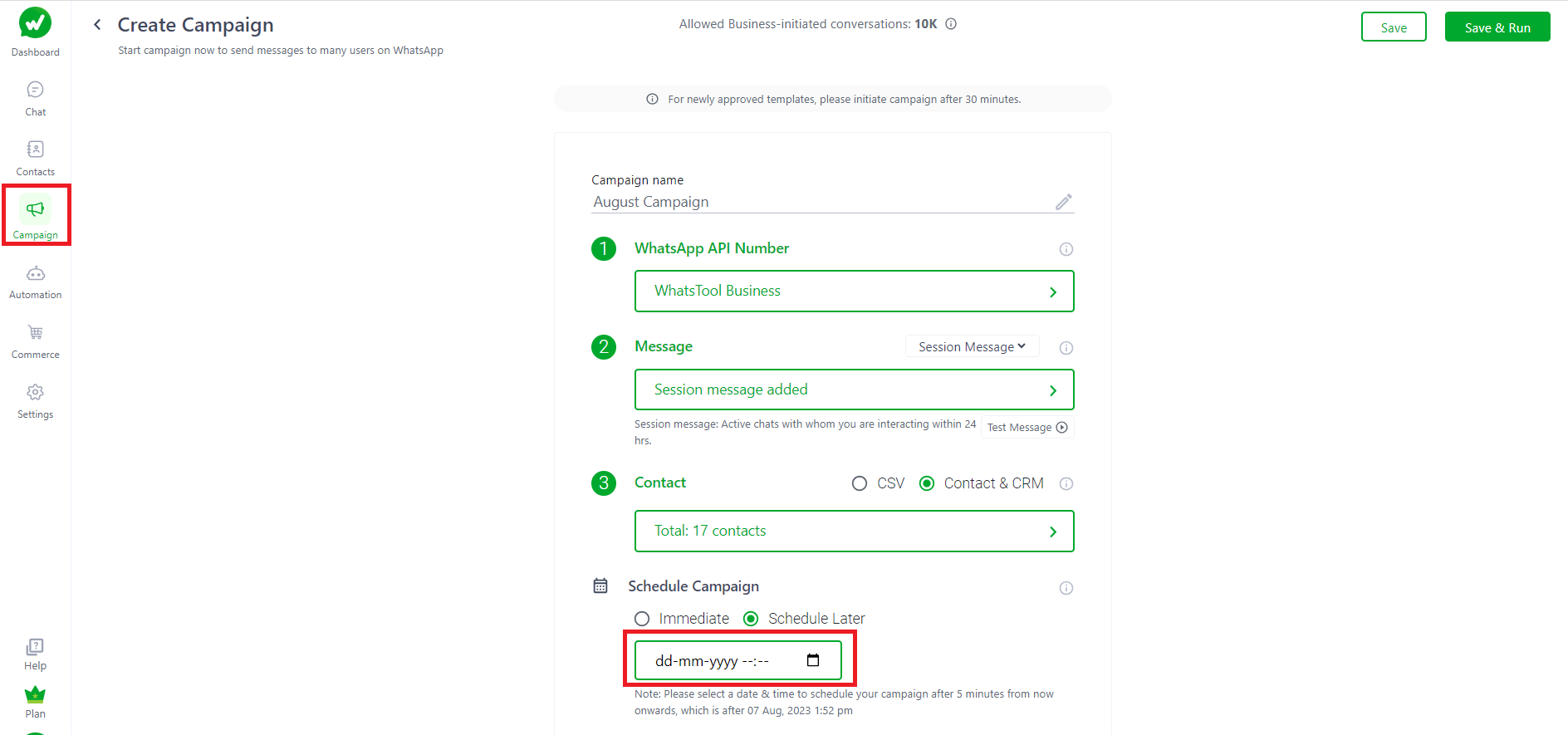
Step 7.2: Select the date and time to complete the step .