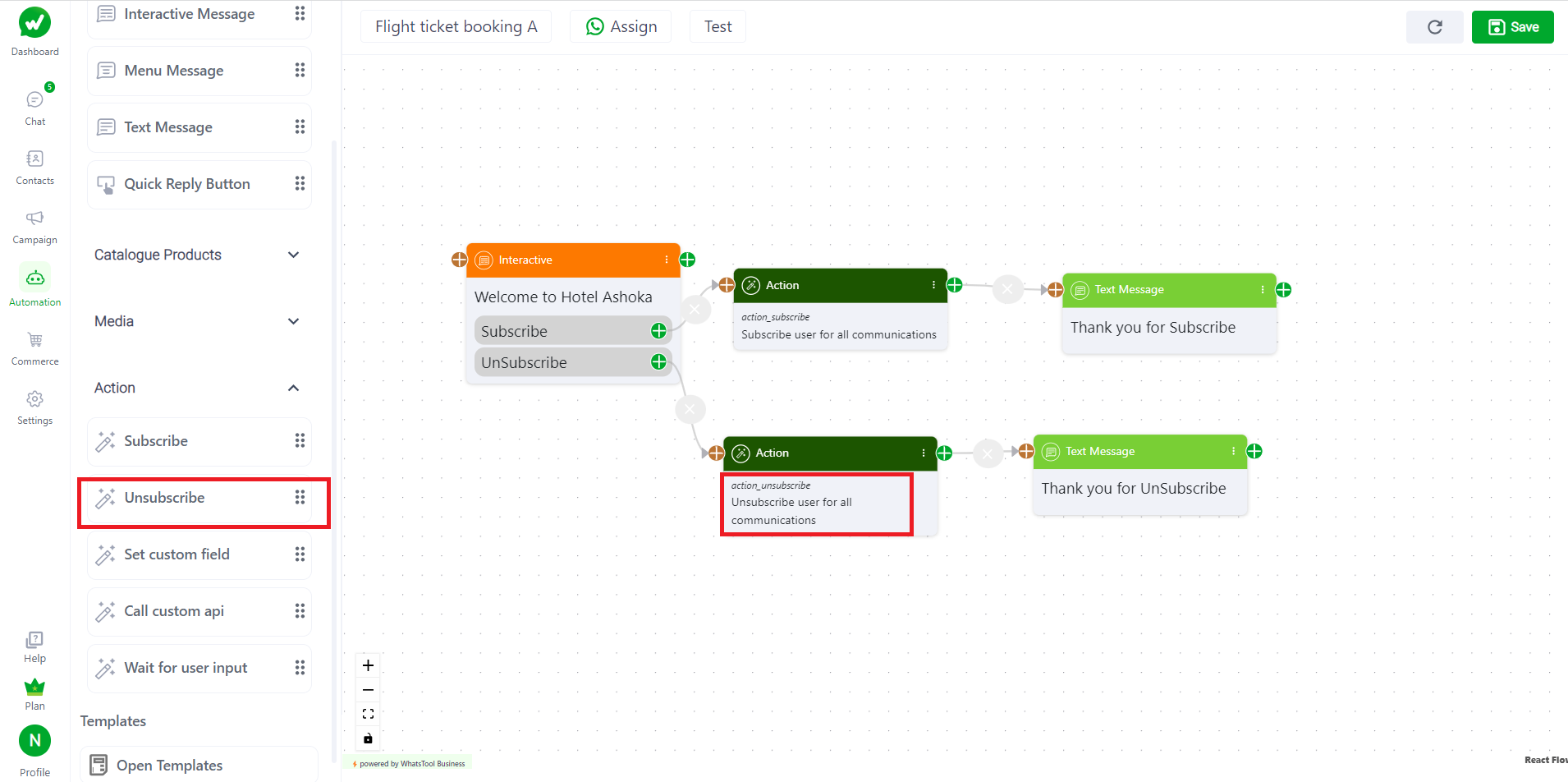1. How to add Unsubscribe in ChatBot?
When using a messaging bot, you can add required actions to the flow in the chatbot, such as subscribe, unsubscribe, set custom fields, call custom webhooks, and wait for user input.
Unsubscribe
To implement a Unsubscription action in a WhatsTool Business API chatbot, you can use pre-approved message templates that contain the required text for unsubscription messages. You can create a message template / bot message for your unsubscription message that includes parameters such as the Buissness, the sender name, and other required information you want to provide for customer.
Unsubscription: When a user sends a message to your WhatsApp Business number with a keyword like "unsubscribe" or "stop", your chatbot can respond with a message confirming that the user has been unsubscribed and providing instructions on how to resubscribe if they change their mind.
For example, your chatbot might respond with a message like:
"Sorry to see you go! You have been unsubscribed from our newsletter. If you change your mind and want to resubscribe, simply send us a message with the keyword 'subscribe' and we'll send you the link to our Unsubscription form."