1. How does the chat filter work in WhatsTool Business?
The chat filter feature in WhatsTool Business Chat allows you to search for specific messages or chats based on different criteria, such as Alphabetic order, date range, label, custom field, or Channel as an advance filter.
Here's how the chat filter works:
- Open the WhatsTool Business Chat app on your device and go to the chat list.
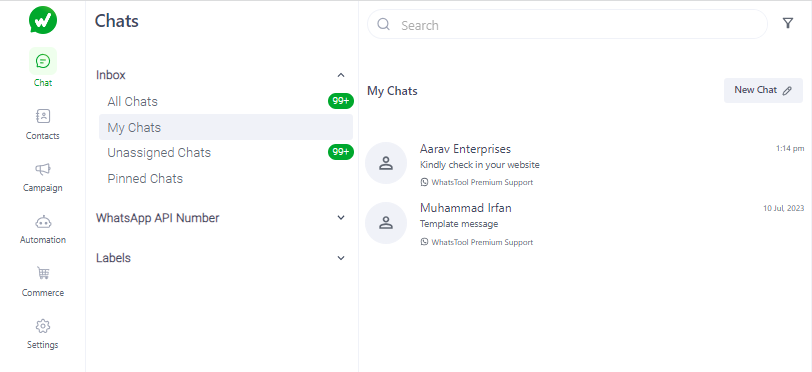
- Look for the filter button located beside the search icon (the magnifying glass) in the upper left corner of the screen, Tap on the filter button.
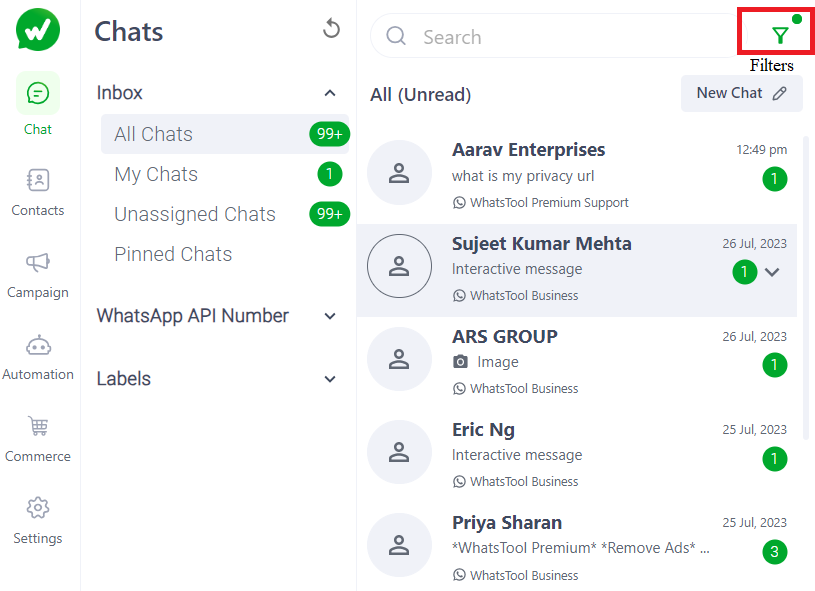
- Once you tap on the filter button, you will see various filter options, Select the desired filter option, such as unread chats, advanced filters.
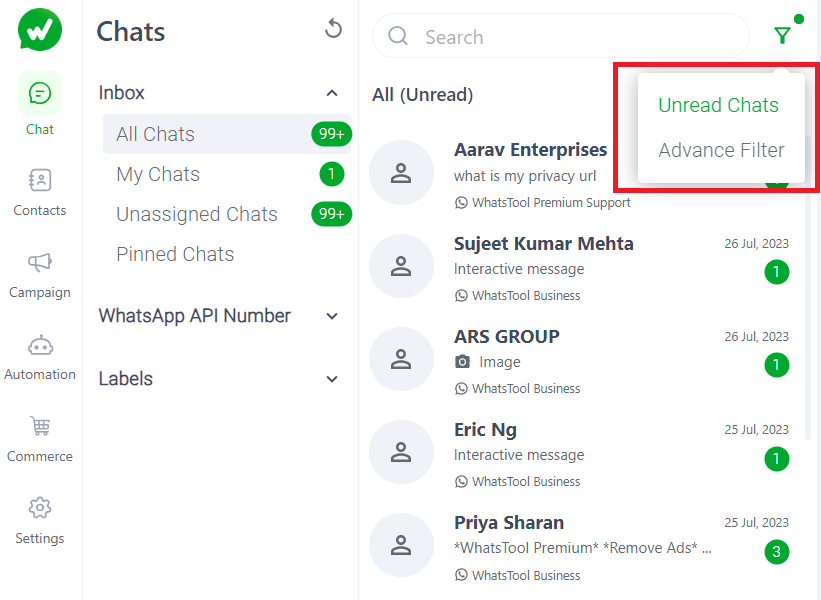
"Unread Chats" filter: This filter shows all the chats that you haven't read yet.
"Advance Filter": This filter allows you to filter your chats based on specific labels and custom fields, in the order of their creation.
how to use "Advance Filter"
Click on the "Filter" button, Select "Advanced Filter" to navigate to the advanced filter session.
Choose the required fields, such as labels and custom fields, further Select the "created" and "last seen" options.
Press "Apply" to apply the filter.
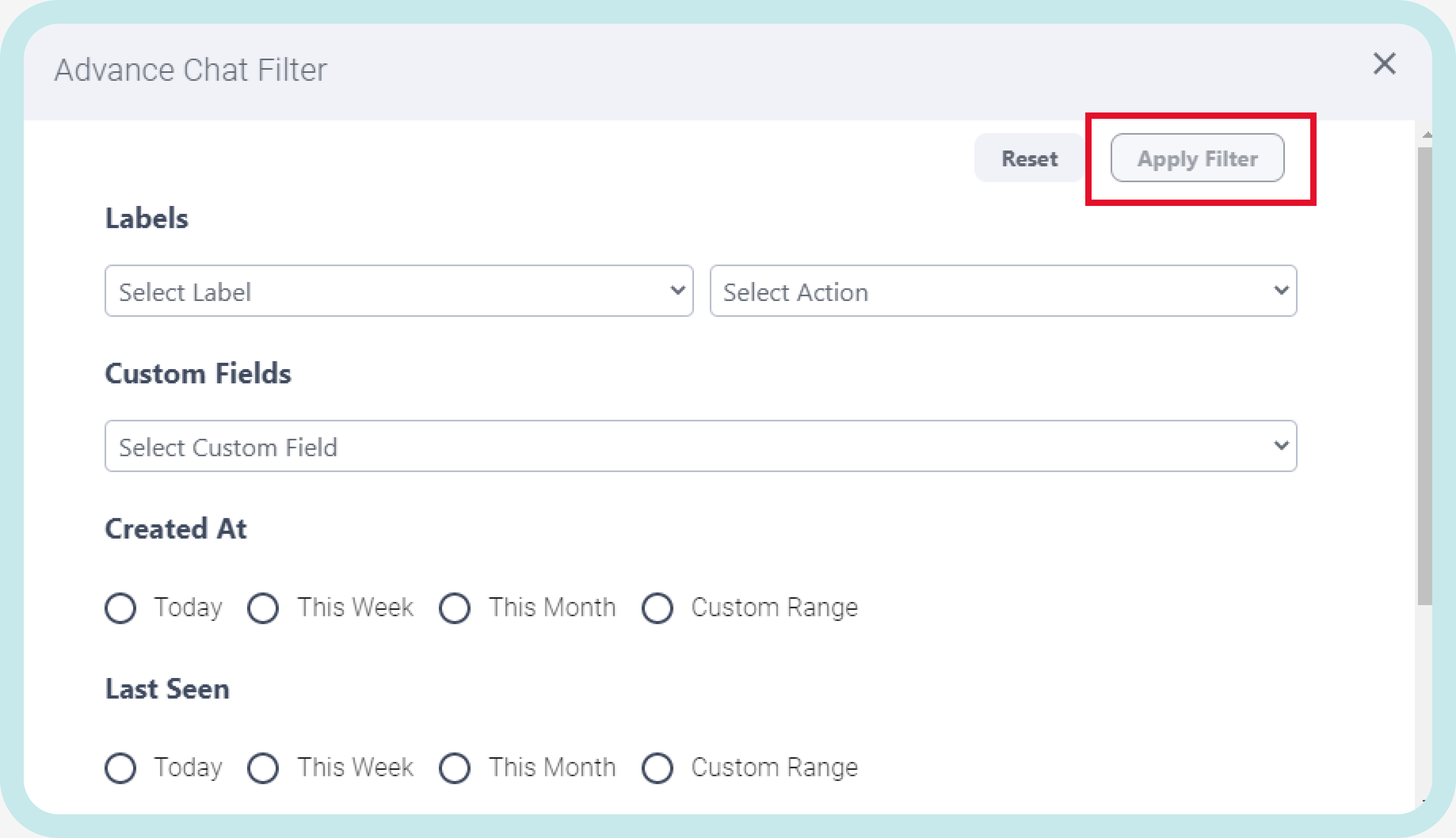
The application will display a list of all the chats or messages that match your search criteria. You can tap on a chat to view the conversation or message in more detail.
To remove the filter, click on "Reset Filter", The filter will be automatically removed.
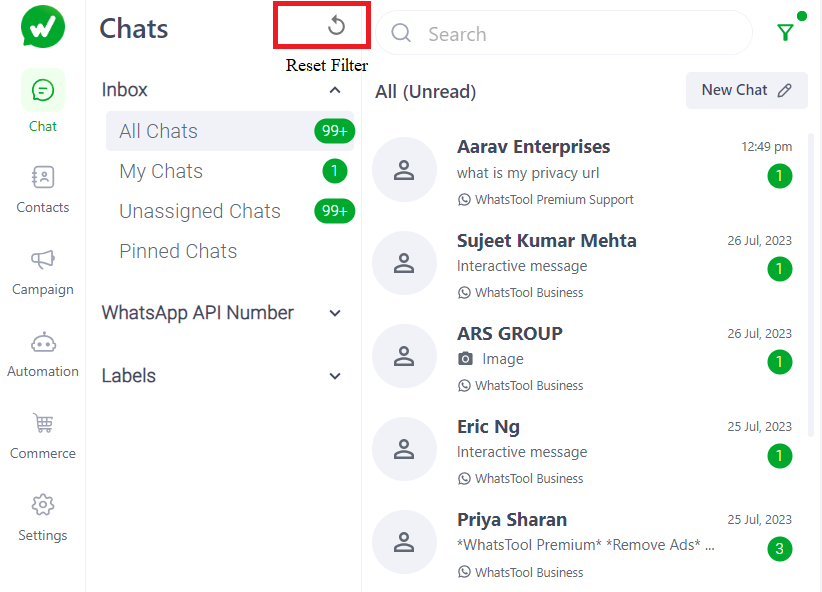
By using the chat filter feature, you can quickly find specific messages or chats that you need to reference, even if they are buried deep in your chat history. This can save you time and help you to stay organized, particularly if you have a high volume of WhatsApp Business chats to managing.