3. How to add product items to catalogue?
Link: https://business.facebook.com/commerce/catalogs/
Kindly click on above link
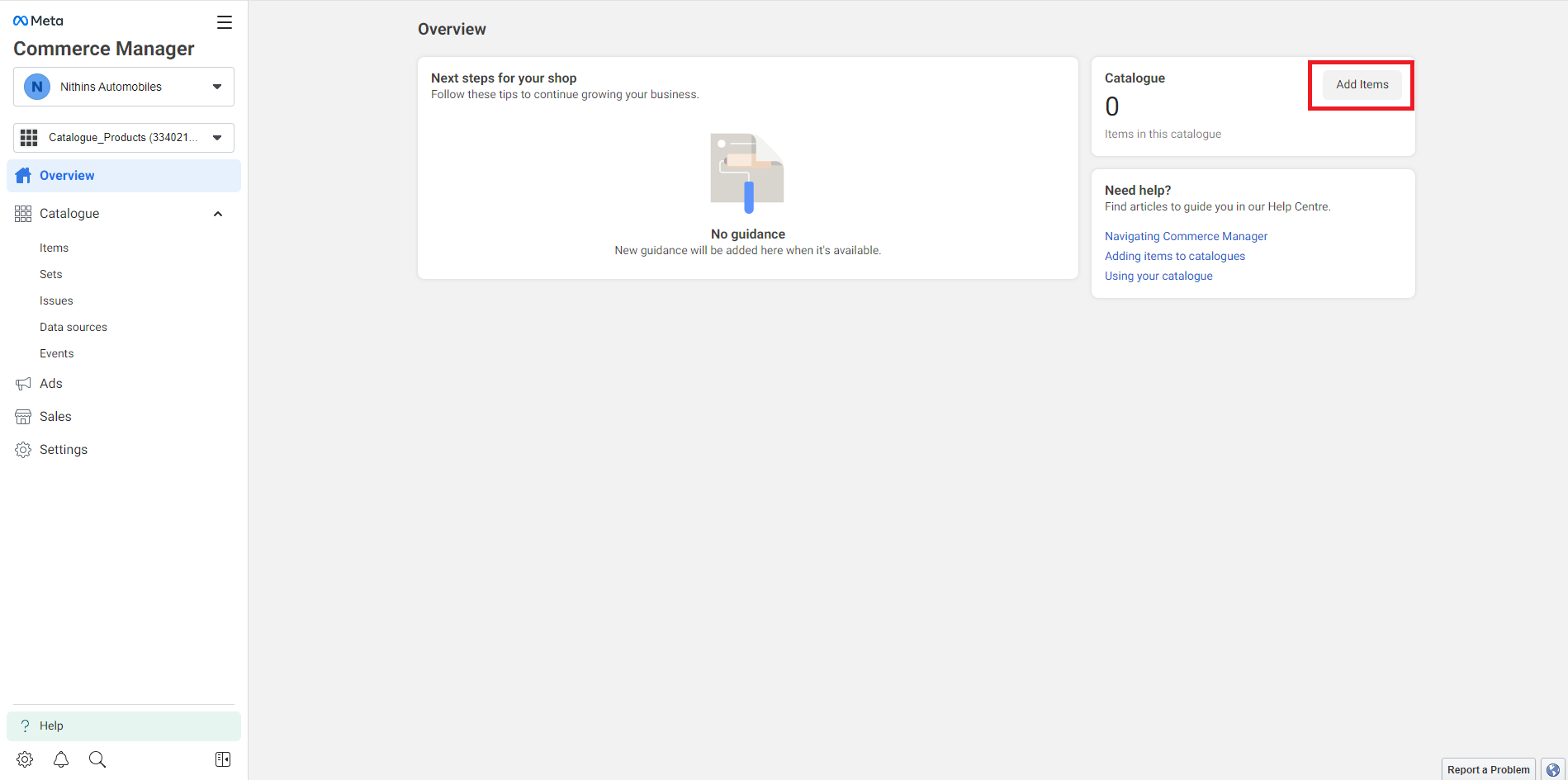
Click on Add Item and follow the below steps to complete the process.
Step 1: Go to Commerce Manager and select your catalogue.
Step 2: Open the Catalogue tab and go to Items.
Step 3: Select Add items. In the drop-down, select Add multiple items.
Step 4: Select Manual followed by Next.
Step 5: In the form, each row contains information for one item. First, add an image of your item. Images must be at least 500 x 500 pixels, in JPEG or PNG format and a maximum of 8 MB.
Step 6: Enter a name, description and other details for your item. Scroll to the right-hand side or use the Tab key on your keyboard to view and fill in all fields. We recommend that you provide as much information as possible to help customers make a purchase decision.
Step 7: To add a new item, select + New row or select the drop-down next to it to add 5 or 10 new rows at once. To duplicate an item, select and then Duplicate item. Edit any information that's different about the duplicated item. When you've finished, select Upload items in the bottom right-hand corner. In the confirmation window, select Done.