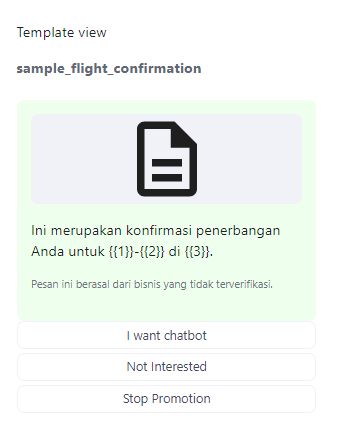8. How to add buttons in template messages?
Adding Buttons to Templates In WhatsTool
Step 1: In our Dashboard and Goto settings
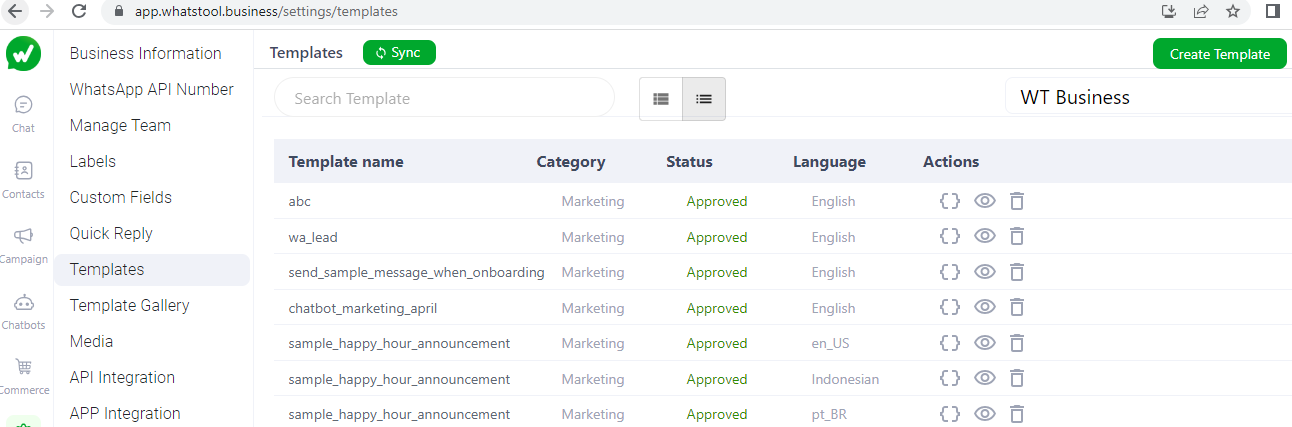
Step 4: create template, add the details. For more details refer.
Step 5: Click on Buttons select the required type of Button Call to action or Quick reply.
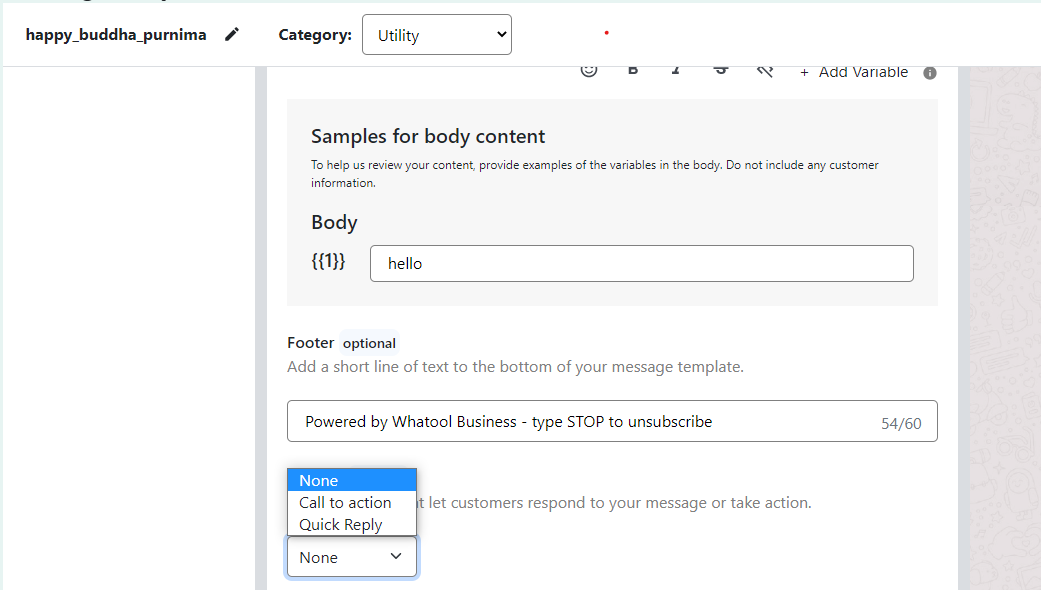
Step 6: if you select the Call to action it proceeds to type of actions call Phone number or visit website.
Step 7: if you select the call Phone number add the required Details.
Step 8: if you select the visit website add the required Details.
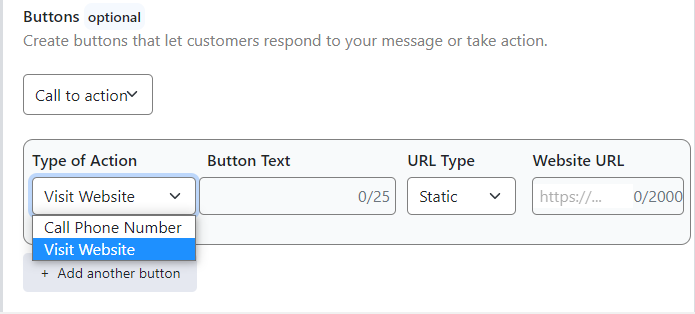
Step 9: if you select the Quick reply add the required Details.
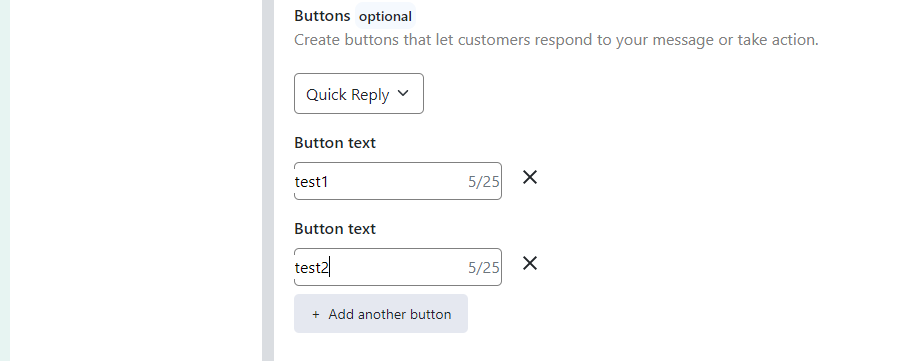
None: If you don't want to add any buttons, select this option.
Call to action: Create up to 2 buttons that let your customers take action. The types of action include Call phone number and Visit website. This lets you add a phone number or website URL to your message. If you choose Visit website, you can choose from a Static (fixed) website URL or a Dynamic website URL, which creates a personalized link for the customer to view their specific information on your website by adding a variable at the end of the link.
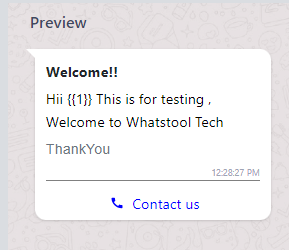
Quick reply: Create up to 3 buttons that let your customers respond to your message.